DNS has different types of record types that can be set to refer to the hosting server, connect URL with IP, add acme record as TXT for SSL certificates and many more.
In order to set the record go to profile and locate the Control Panel setting, control panel has the IP of the server where the domain is hosted. Copy the IP address.
IP (Internet Protocol) is a number in 4 parts, each separated by a decimal or period.
Kind of 255.290.09.01 …
Now from header menu on cloudhosting9.com, navigate to “Configuration” and then to “Domain”
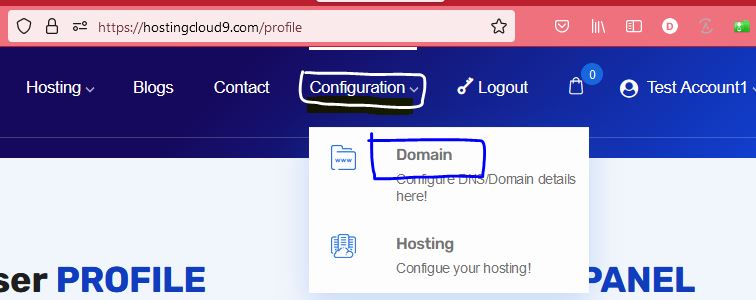
On the domain selection page, select your domain to act upon.
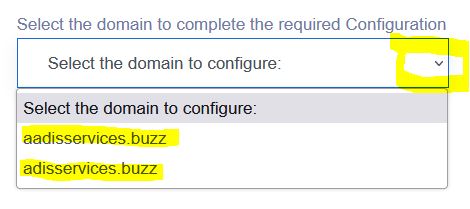
On selection of domain name this opens a page with all the DNS parameters, here we can go ahead and set the A record.
Add all the details as asked on the page, for example see the details in the attached image.
Once all the value provided click on the ‘+’ button to add the record.
This will add the record and refresh the page with new details.
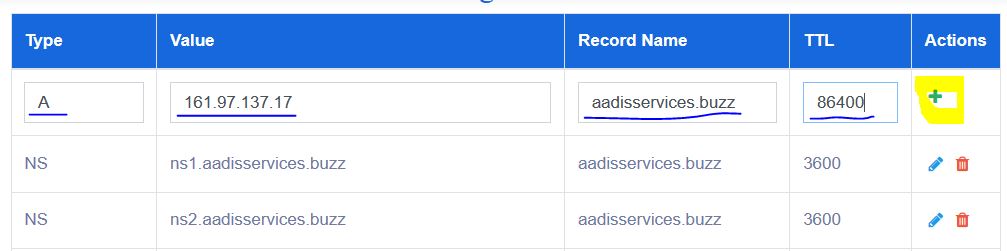
Generally this takes few minutes to 24 hrs to set the records, but after 15 minutes of success response the url can be checked in the browser.
If url does not come up in 24 hrs, please connect with us through contact us page or chat.
This completes setting of record type A for the DNS to link the URL and the server IP. Similarly other DNS entry can also be applied when needed.
Setting TXT records for SSL certificate is same as above only values differ.
set DNS record
Check DNS Record
Note: Type A record should be set on the domain service provider to point to the hosting server.
Happy Hosting.
Leave a Reply